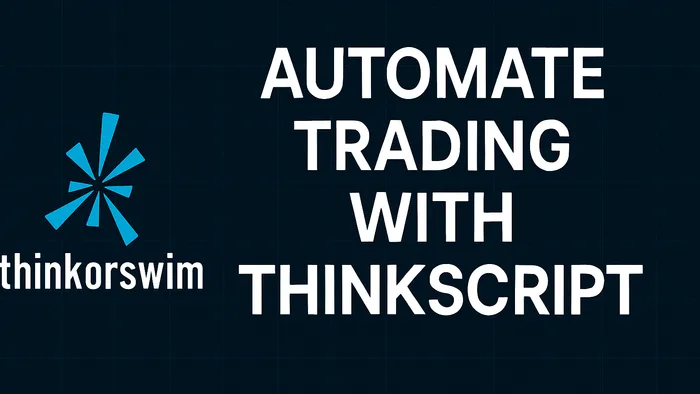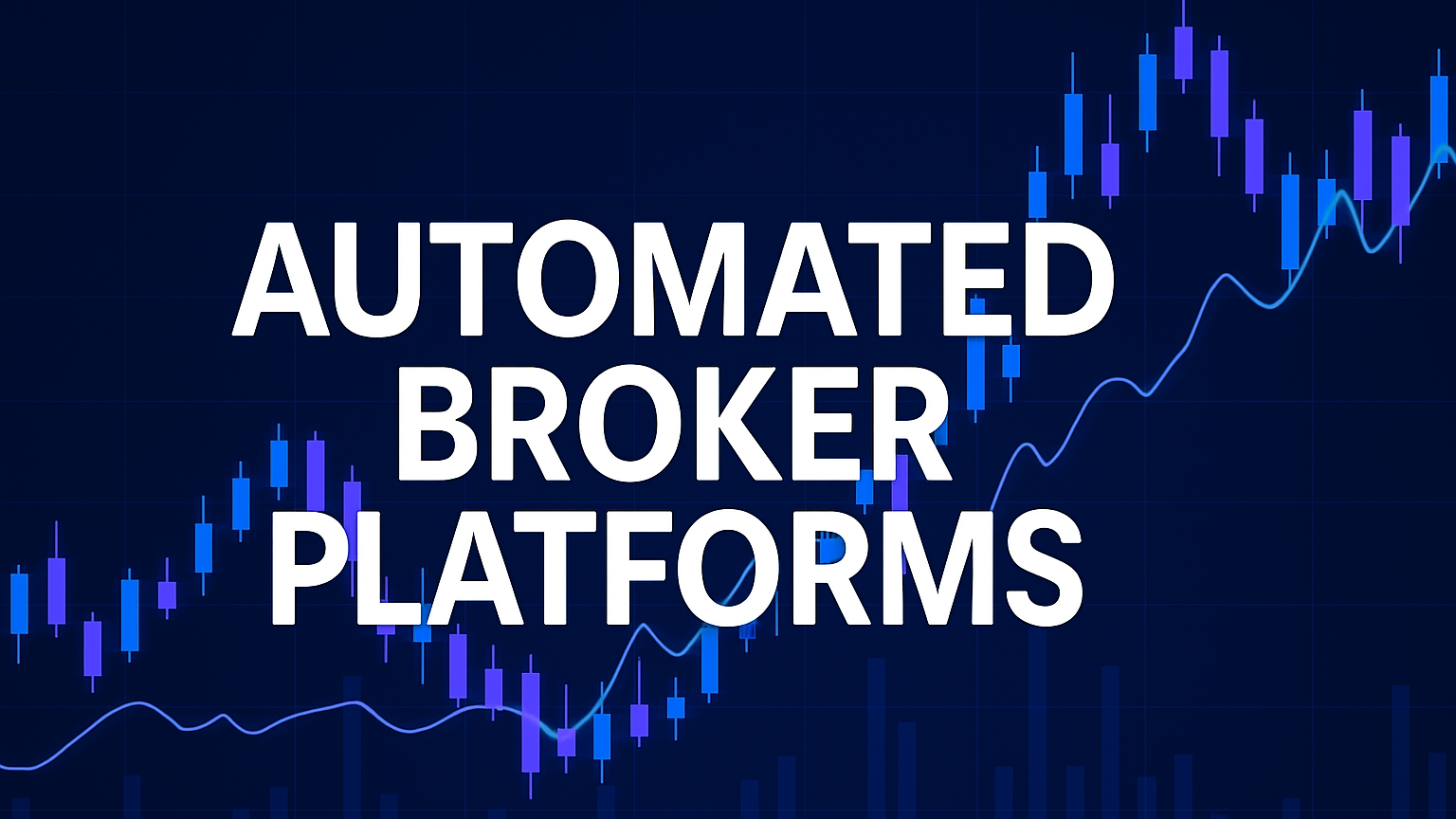Learn how to leverage ThinkScript for automating trading strategies, creating custom indicators, and setting alerts in Thinkorswim.
ThinkScript is a tool in thinkorswim that lets you create custom indicators, automate strategies, and set alerts to streamline your trading. Whether you're tracking market trends or testing strategies, ThinkScript offers flexibility and precision.
Key Benefits:
- Speed: Automates data analysis in real-time.
- Consistency: Removes emotion-driven decisions with predefined rules.
- Customization: Tailor indicators and strategies to your needs.
- Backtesting: Quickly test strategies using historical data.
Quick Start:
- Access ThinkScript Editor: Found in the Charts interface or ThinkScript IDE.
- Learn Basics: Understand functions like
plot(),AddLabel(), andcrosses(). - Test Scripts: Use PaperMoney to simulate trades risk-free.
- Automate Alerts: Set up notifications for market conditions or trading signals.
Comparison Table: Manual vs. Automated Trading
| Feature | Manual Trading | ThinkScript Automation |
|---|---|---|
| Execution Speed | Limited by reaction | Executes instantly |
| Emotional Control | Emotion driven | Rule based decisions |
| Adaptability | Flexible but slower | Pre-programmed logic |
| Testing | Time consuming | Fast and efficient |
Tip: Start simple, for example a Moving Average Crossover alert, and gradually refine your scripts. Always test before live trading to avoid errors.
ThinkScript empowers you to automate repetitive tasks while retaining control for complex decisions, making trading more efficient and disciplined.
How to Code in thinkorswim (CREATE ANYTHING)
Setting Up ThinkScript
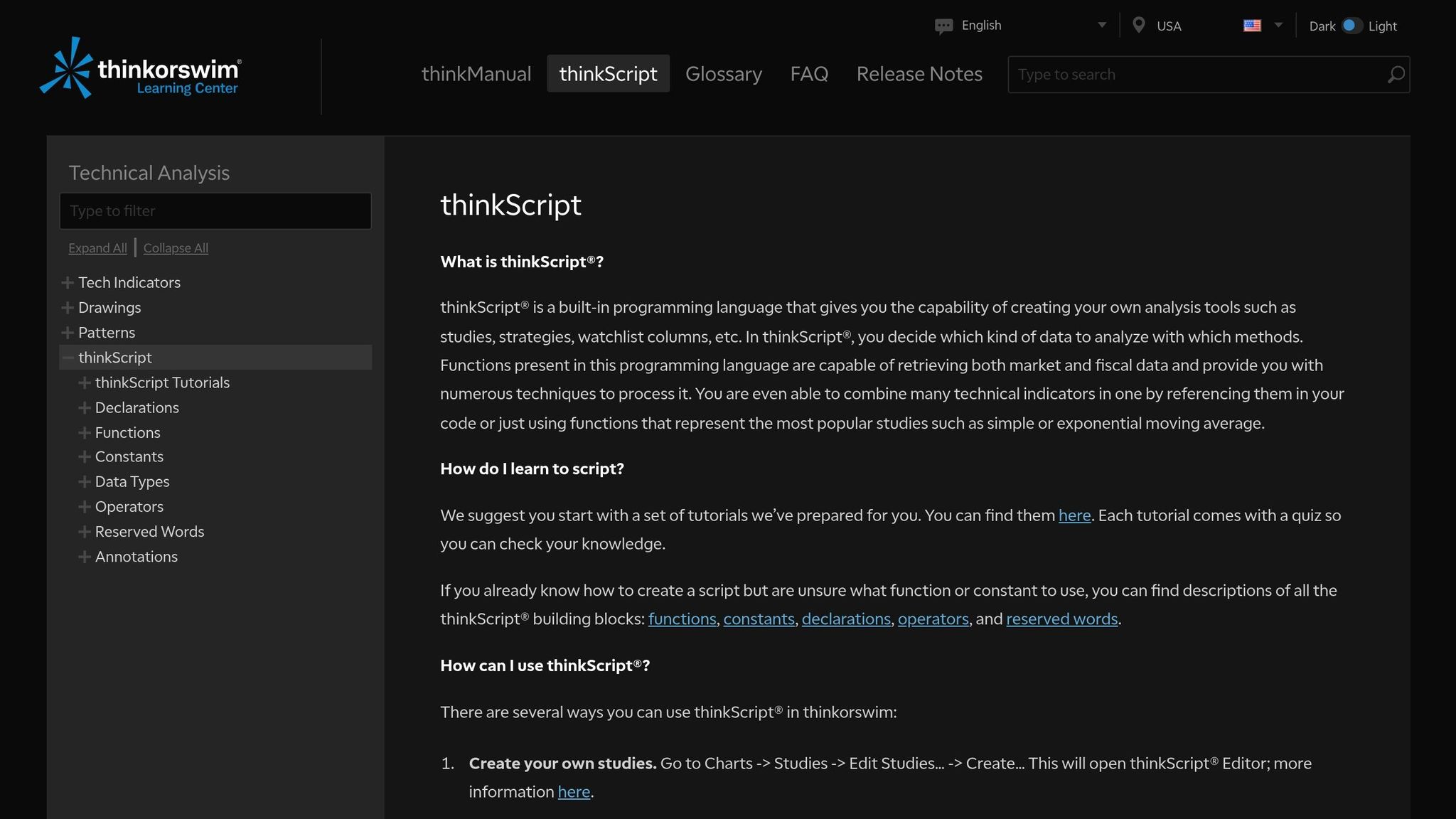
Getting your ThinkScript environment ready is the first step to automating trading strategies.
Finding the ThinkScript Editor
The ThinkScript Editor is where you'll create and modify custom trading scripts. You can access it in two main ways:
- From the Charts Interface
Open any chart, click the Studies button, select Edit Studies..., then click Create.... - Using the ThinkScript IDE
Go to the Tools tab, find the ThinkScript IDE option, and launch the dedicated development environment.
The editor includes syntax highlighting, code formatting, and a toolbar with key functions such as Undo, Reformat Code, Options, and Help. A built-in reference library provides quick access to documentation.
Once you've accessed the editor, make sure your account and technical skills are ready to go.
Required Knowledge and Setup
Before diving into ThinkScript development, ensure you have the following:
| Requirement | Description | Purpose |
|---|---|---|
| TD Ameritrade Account | An active account | Provides platform access and live data |
| thinkorswim Platform | Latest version installed | Serves as your development environment |
| Basic Trading Knowledge | Familiarity with technical analysis | Helps you create effective scripts |
| Programming Concepts | Understanding variables, functions, and loops | Essential for building script logic |
The platform offers built-in functions for accessing market data, making it easier to analyze historical trends. While the setup process is straightforward, spending time learning the editor's features can significantly boost your efficiency.
ThinkScript is free to use, but standard trading fees apply per TD Ameritrade’s terms. Take advantage of the platform’s tutorials and reference materials to learn the basics.
Building Custom Scripts
ThinkScript coding lets you build trading tools tailored to your strategies and preferences.
Creating Your First Script
Here are some essential ThinkScript functions and their uses:
| Function | Purpose | Example |
|---|---|---|
plot() |
Displays data on charts | plot Data = close; |
AddLabel() |
Adds labels to charts | AddLabel(yes, "Price: " + close, color.WHITE); |
crosses() |
Detects value crossovers | def crossover = crosses(fastMA, slowMA, CrossingDirection.ABOVE); |
CompoundValue() |
Handles multi-bar calculations | def vwap = CompoundValue(1, ((high + low + close) / 3 * volume), Double.NaN); |
Start with a single, straightforward trading signal. For example, Charles Schwab demonstrated creating a custom implied volatility (IV) percentile indicator in August 2023. This script tracks IV using the lowest and highest functions over specific periods, such as 60 or 262 trading days.
"thinkScript®, one of many tools available on the thinkorswim® platform, allows traders to customize indicators to their needs, and it doesn't require any special programming knowledge to use the tool." - Charles Schwab, 2023
Once you understand the basics, you can refine and expand scripts to better suit your trading needs.
Customizing Existing Scripts
Tweaking pre-built scripts helps you automate processes while keeping control over trading parameters:
| Feature | Built-in Indicators | Custom ThinkScript |
|---|---|---|
| Flexibility | Limited parameters | Fully customizable |
| Performance | Optimized | May require adjustments |
| Maintenance | Auto-updated | Needs manual updates |
| Sharing | Not shareable | Can be shared with others |
To make the most of customizations:
- Use clear and descriptive names for your scripts.
- Build on existing studies to leverage proven indicators.
- Test thoroughly using historical data before applying live.
Focus on parameters that directly influence your trading, such as moving-average lengths, volatility levels, or price thresholds. These adjustments can help align scripts with your market analysis and risk-management approach.
Custom scripts and modifications not only enhance your tools but also set the stage for automating trades and setting alerts.
Automating Trades and Alerts
Automation takes your custom scripts to the next level by allowing your strategies to run without constant monitoring.
Setting Up Automated Trading
ThinkScript can automate specific trading conditions, helping remove emotional decision-making. While thinkorswim isn't designed for full algorithmic trading, it’s effective for automating certain strategies.
Here’s how to set up automated trading:
- Access the Automation Panel
Go to the Trade tab and click the settings gear icon within an order. This opens the Automated Trading Triggers pane, where you can configure your trading conditions. - Configure Trading Parameters
For example, one trader automated Microsoft (MSFT) stock purchases when the price crossed above $179.18 within the first 15 minutes of trading. Use the built-in editor to set similar conditions.
| Component | Configuration Tips |
|---|---|
| Order Type | Use GTC (Good Till Cancelled) for testing setups. |
| Price Linking | Link to bid, ask, or mid prices to avoid overpaying. |
| Expiration | Set specific dates for temporary strategies. |
| Position Management | Include both entry and exit conditions. |
"One of the advantages to automated trading in thinkorswim is that we can build this plan via code, and actually set in play to execute on its own, whenever those conditions are true." - TOSIndicators.com
Creating Market Alerts
Custom alerts help you monitor market conditions and get instant notifications. ThinkScript provides two main alert options:
| Alert Type | Characteristics | Requirements |
|---|---|---|
ThinkScript alert() |
Flexible and real-time | Platform and chart must remain open |
| Platform Alert | Supports email/SMS alerts | Works even when the platform is closed, with limited functionality |
For example, you can set up a golden-cross alert to notify you when the 50-day SMA crosses the 200-day SMA. Customize notifications with text and sound options.
To enhance your alerts:
- Use
Alert.BARfor checks once per bar. - Use
Alert.TICKfor continuous monitoring. - Use
Alert.ONCEfor single-event triggers.
"There are two ways to do alerts … 1) ThinkScript
alert()function, platform and chart have to be open. 2) Platform alert found on MarketWatch → Alerts. The platform doesn't have to be open and you can get email/SMS." - Nick Name NAG®
Always test your strategies in PaperMoney first. Start with simple conditions before moving to more complex setups.
Advanced ThinkScript Techniques
Advanced ThinkScript methods can take your trading automation to the next level. Here’s how you can refine your scripts and trading strategies with expert techniques.
Script Testing and Fixes
Testing your ThinkScript code thoroughly before using it in live trading is essential to avoid costly mistakes. Follow this structured process to ensure your scripts are ready:
| Testing Phase | Key Actions | Success Criteria |
|---|---|---|
| Syntax Validation | Check for proper semicolons, variable declarations, and input definitions. | No compiler errors |
| Logic Testing | Verify calculations, conditions, and alerts. | Outputs match expected test cases |
| Performance Review | Monitor CPU usage, refresh rates, and data handling. | Smooth performance during market hours |
When debugging, focus on these key areas:
- Variable Declaration
Usedefto declare variables and initialize them properly to avoid undefined errors. - Input Parameters
Define user inputs with ranges and default values for better control:
input length = 20;
input price = close;
input averageType = AverageType.SIMPLE;
- Error Handling
Add checks to handle division by zero and null values to prevent runtime errors:
def denominator = if close > 0 then close else 1;
def result = sum / denominator;
Always test your scripts in a simulation environment before deploying them live. This helps you identify issues and refine your code. Once your scripts are optimized, evaluate where automation is effective and where manual intervention is necessary.
Automated vs. Manual Trading
Deciding between automated and manual trading depends on your goals and market conditions. Here’s a comparison to guide you:
| Aspect | Automated Trading | Manual Trading |
|---|---|---|
| Execution Speed | Executes in milliseconds | Limited by human reaction time |
| Emotional Control | Applies rules consistently | Can be influenced by emotions |
| Market Adaptation | Handles pre-programmed scenarios | Adapts to unexpected changes |
| System Requirements | Needs reliable infrastructure | Less dependent on technology |
| Strategy Updates | Requires code adjustments | Allows instant strategy changes |
A hybrid approach often works best. Automate repetitive tasks while keeping manual control for complex or unexpected situations. This strategy allows you to:
- Keep an eye on automated trades and step in when necessary.
- Adjust strategies based on live performance data.
- Override automated decisions in volatile markets.
- Maintain hands-on control over risk management.
ThinkScript’s built-in error-checking tools can help ensure smooth execution. Combine these features with regular testing and monitoring to enhance the reliability of your trading scripts.
Conclusion
Now that you've explored these advanced techniques, it's time to bring them together into a solid trading strategy. ThinkScript automation can take your thinkorswim approach to the next level by efficiently executing predefined trades while allowing room for manual decisions.
Thorough testing is crucial for success. By using PaperMoney, you can:
- Test scripts without risking actual funds
- Spot limitations in your studies
- Fine-tune decision-making parameters
- Ensure automated triggers work as intended
For instance, the Moving Average Crossover example highlights the importance of starting with simple strategies. Indicators like Moving Average Crossover for entry and exit points or Volume Alerts for tracking major market shifts are great starting points.
| Phase | Focus | Key Step |
|---|---|---|
| Initial Setup | Test Scripts | Simulate using PaperMoney |
| Development | Refine Strategies | Adjust and monitor parameters |
| Deployment | Risk Management | Begin with smaller positions |
| Maintenance | Performance Review | Regularly tweak and optimize |
Balancing automation with manual oversight is essential. While automation can handle repetitive tasks, staying engaged helps you adapt to unexpected market changes.
- Run extensive tests in PaperMoney
- Use GTC orders to assess setups
- Continuously update scripts based on performance
- Combine automation with active monitoring
FAQs
How can I get started with ThinkScript if I don’t have any coding experience?
Getting started with ThinkScript is easier than you might think, even if you have no prior coding experience. ThinkScript was designed to be user-friendly, making it accessible to traders of all skill levels.
Start by exploring the thinkorswim platform and experimenting with its built-in tools and pre-made scripts. You can also create simple custom scripts by following step-by-step guides within the platform's learning resources. Many users find it helpful to break down their trading goals into small tasks and focus on learning the basics of ThinkScript syntax as they go.
With patience and practice, you’ll be able to create custom indicators, alerts, and strategies tailored to your trading style, helping streamline your decision-making process and gain a competitive edge.
What should I watch out for when automating trading strategies with ThinkScript?
When using ThinkScript to automate your trading strategies, avoid common pitfalls to ensure your scripts run smoothly. One key mistake is skipping thorough testing – always test your scripts in a simulated or paper-trading environment before applying them to live trades. This helps you identify and fix errors without risking real money.
Another issue is overcomplicating your scripts. Keep your code clean and focused on specific goals rather than adding unnecessary complexity. Finally, account for changing market conditions and avoid relying too heavily on past performance, as markets can be unpredictable.
By staying mindful of these points, you can create more reliable and effective scripts for your trading strategies.
How can I optimize my ThinkScript trading scripts for different market conditions?
To optimize your ThinkScript trading scripts for varying market conditions, use conditional statements to make your indicators more dynamic and adaptable. This allows scripts to respond to changes in market trends or volatility effectively.
Additionally, incorporate adjustable parameters so you can fine-tune key settings like thresholds or timeframes to suit specific scenarios. Testing your scripts in a simulated environment is crucial to identify potential issues and refine performance before applying them to live trading.
By combining adaptability, flexibility, and thorough testing, you can enhance your scripts' reliability across diverse market conditions.